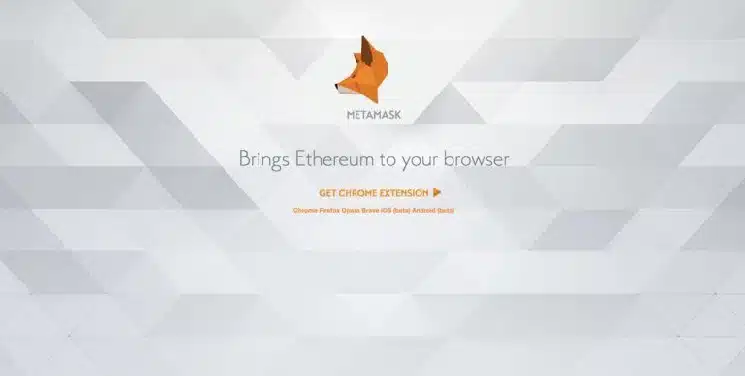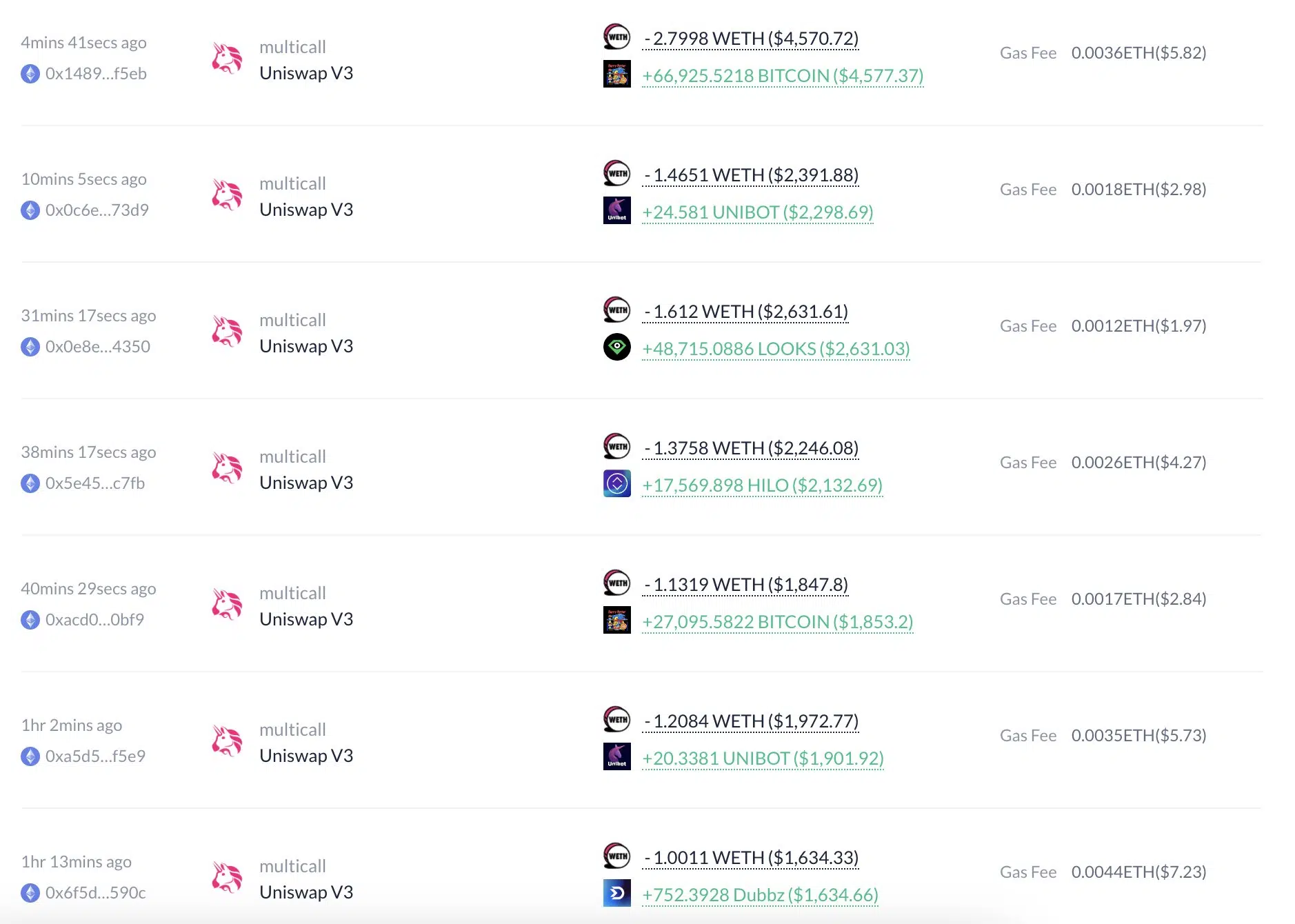Title: How to Import Trust Wallet to MetaMask: A Comprehensive Step-by-Step Guide
Introduction
MetaMask and Trust Wallet are two popular digital wallets used for managing and storing cryptocurrencies. Trust Wallet is a mobile wallet that allows users to store, buy, and exchange cryptocurrencies, while MetaMask is typically used as a browser extension for managing Ethereum-based tokens.
There may come a time when you want to move your digital assets from Trust Wallet to MetaMask or simply access your Trust Wallet funds via MetaMask. This comprehensive guide will walk you through the process of importing your Trust Wallet to MetaMask step-by-step.
Before we get started, it’s essential to remember that moving cryptocurrencies can always carry some risk. Therefore, it’s crucial to follow the instructions diligently and double-check all information before confirming transactions.
Step 1 – Install MetaMask and Set Up Your MetaMask Wallet
If you haven’t already, the first step is to install MetaMask as a browser extension in either Chrome, Firefox, or Brave browsers. You can download the MetaMask extension from their official website: https://metamask.io/
Once the MetaMask extension is installed, create a new MetaMask wallet. To do this, follow these steps:
1. Click on the MetaMask extension icon (a fox logo) in your browser’s toolbar.
2. Select “Get Started.”
3. Choose “Create a Wallet.”
4. Set a strong password for your MetaMask wallet and confirm it.
5. MetaMask will now show you a 12-word seed phrase. Make sure to write this seed phrase down on a piece of paper or another secure place, as you will need it to access your wallet if you ever forget your password.
6. Confirm the previously written seed phrase by selecting the words in the correct order. After that, your MetaMask wallet is all set up.
Step 2 – Locate and Export Your Trust Wallet Private Key
To import your Trust Wallet account into MetaMask, you need to find and export your Trust Wallet private key. This private key is a long alphanumeric string that grants you complete access to your digital assets stored in Trust Wallet.
Here are the steps to find and export your Trust Wallet private key:
1. Open your Trust Wallet app on your mobile device.
2. Tap the settings icon (a gear) in the lower right corner of the screen.
3. Under settings, tap on “Wallets.”
4. You will now see a list of all wallets in your Trust Wallet app. Select the wallet you want to export to MetaMask.
5. Under the wallet name, tap on the three dots (more options)
6. Tap on “Export Private Key.”
7. Trust Wallet will ask you for your password or biometric verification (depending on your security settings). Once you provide that, your private key will be visible.
8. Carefully copy your private key, making sure not to share it with anyone. This step is crucial because anyone with access to your private key can gain complete access to your wallet and funds.
Step 3 – Import Your Trust Wallet Private Key into MetaMask
Now that you have your Trust Wallet private key, it’s time to import it into MetaMask. Importing your private key will add your Trust Wallet account to MetaMask, allowing you to manage your digital assets through the MetaMask extension. Here are the steps to import your Trust Wallet private key into MetaMask:
1. Click on the MetaMask extension icon (a fox logo) in your browser’s toolbar.
2. Open the account menu by clicking on the round icon located in the upper-right corner of the extension window.
3. Click on “Import Account.”
4. You will now see a window with an option to select your private key or JSON file. Select “Private Key.”
5. Carefully paste your Trust Wallet private key into the text field.
6. Once your private key has been entered, click on “Import.”
7. MetaMask will now import your Trust Wallet account, and you should see it listed under MetaMask’s accounts.
Step 4 – Add Custom Tokens (If Necessary)
In some cases, you may need to add custom tokens to MetaMask manually, such as ERC-20 tokens or other Ethereum-based digital assets that are not already pre-listed on MetaMask:
1. Click on the MetaMask extension icon (a fox logo) in your browser’s toolbar.
2. Make sure you are in your imported Trust Wallet account by checking the account name in the upper-left corner of the extension window.
3. Click on “Assets” at the bottom of the extension window.
4. Scroll down and click on “Import Tokens.”
5. You will need the Token Contract Address, Symbol, and Decimals for the token you want to add. You can usually find these details on the project’s official website or by searching a block explorer like Etherscan.
6. Enter these details and click on “Add Custom Token.”
7. Your custom tokens should now be visible in your MetaMask wallet.
Conclusion
In summary, importing your Trust Wallet to MetaMask is a simple process that involves exporting your Trust Wallet private key and importing it into MetaMask. With your Trust Wallet account now accessible through MetaMask, you can conveniently manage your digital assets using the MetaMask browser extension. Just remember to keep your private key secure and never share it with anyone, as it’s the key to accessing your digital assets.